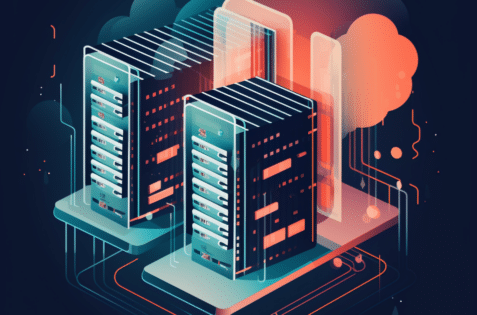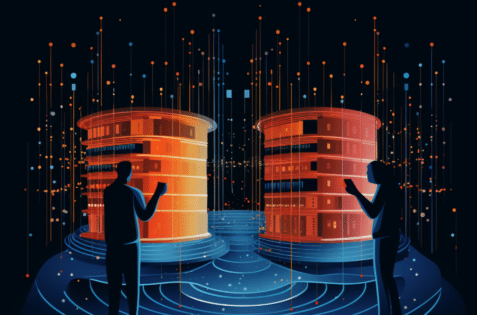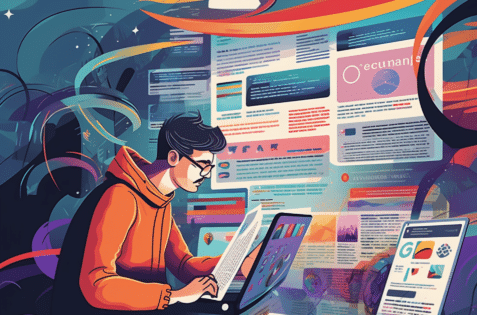Introduction
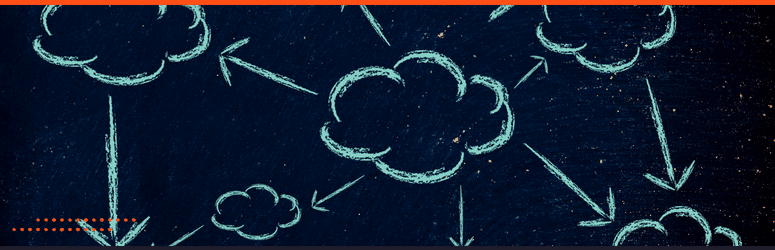
Two clear paths emerge when migrating a WordPress site from one hosting service or provider to another: hiring a professional WordPress migration service or handling it yourself (DIY).
Both options have pros and cons, which can greatly impact your decision.
This guide aims to equip you with a comprehensive understanding of each path, dissecting its advantages, potential pitfalls, and necessary pre-conditions to make an informed decision tailored to your needs and capabilities.
What is WordPress Migration?
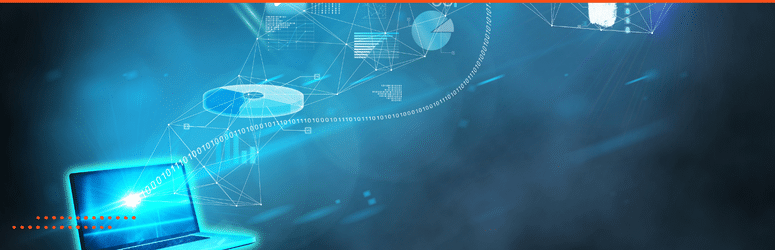
WordPress Migration refers to moving a WordPress website from one hosting server or environment to another.
This could be due to various reasons, such as seeking better web hosting services, accommodating higher traffic, or having more control over the website.
The process involves transferring all your website data, including posts, comments, and files, and configuring the site to work on a new host.
While seemingly complex, this process can be handled with proper planning and execution. It’s important to note that during migration, the aim is to ensure your website remains intact and functioning optimally without losing critical data.
Understanding Migration Basics
Before comparing a professional WordPress migration service and a DIY approach, it’s crucial to understand the basic elements of WordPress migration.
The core of migration involves moving three critical components: the WordPress installation, the database, and the content.
- The WordPress installation involves all the core files that run your WordPress website. This includes WordPress itself, your theme files, and your plugins.
- The database is where all your content lives. This includes posts, pages, comments, and user data. It is everything you see when you log into your WordPress dashboard.
- The content includes images, videos, and other files uploaded to your WordPress site.
Understanding these components is essential to ensure a smooth migration process.
Regardless of your chosen path, these elements must be successfully transferred and correctly set up in your new hosting environment for your website to function properly post-migration.
This understanding lays the foundation for the coming sections, where we delve into the specifics of DIY and professional migration services.
The Technical Process in Brief
The technical process of a WordPress migration, whether done professionally or DIY, follows a specific sequence.
Backup
First, a backup of the WordPress website is created. This is a crucial step to ensure that all data can be restored if anything goes wrong during the migration.
Files
Next, the WordPress files are transferred to the new host. This can be done via FTP (File Transfer Protocol) or directly through the cPanel of your hosting provider. After the files are transferred, the WordPress database is exported from the old host.
Database
The exported database is then imported to the new host. Once the database is set up on the new web host, the wp-config.php file (which connects the WordPress files and database) must be updated to align with the new database details.
DNS
Finally, the DNS records are updated to point the domain to the new host server. This step makes the WordPress website live on the new hosting provider.
Site Specifics
This process might vary slightly depending on the specifics of your website and hosting providers, but the general steps remain the same.
Whether you decide to use a migration service or do it yourself, understanding these steps will give you a better grasp of what happens during the migration process.
WordPress Migration Service: Deep Dive

A WordPress Migration Service exists to simplify the migration process and ensure your site’s seamless transition from one host to another.
When you opt for this service, you hire a team of experts who handle the process from start to finish, minimizing the risk of errors and downtime during the migration.
Why Choose a WordPress Migration Service?
Here are a few reasons which make hiring a WordPress Migration Service a good option:
- Expertise: These services are manned by professionals with extensive experience in WordPress migration and are familiar with the potential challenges that can arise during the process. They understand the intricacies of the WordPress platform, databases, and hosting environments, making them well-equipped to ensure a smooth migration.
- Time-saving: A migration service can save you significant time and effort. The migration can be time-consuming if you’re not tech-savvy or your website is large and complex. Letting experts handle it allows you to focus on other aspects of your business.
- Reduced Downtime: One of the key selling points of a migration service is the promise of minimal downtime during the migration. This is crucial for businesses since downtime can result in lost customers and revenue.
- Post-migration Support: Most WordPress Migration Services offer post-migration support. This can be invaluable as you settle into your new hosting environment and resolve unforeseen issues.
Considerations When Choosing a WordPress Migration Service
When opting for a WordPress Migration Service, there are a few key things to consider:
- Experience and Reputation: Choosing a service with a demonstrated history of successful migrations and a reputation for excellent customer support is important.
- Pricing: Costs can vary significantly between different services. Ensure you understand what you’re paying for and that the pricing is transparent with no hidden fees.
- Availability: Check the team’s availability, especially if you need the migration completed by a specific deadline.
- Post-migration Support: Look for a service that offers post-migration support to assist with any potential issues after the migration.
Opting for a WordPress Migration Service can relieve the stress of migrating your website, but selecting a reliable service that aligns with your needs and budget is crucial.
Advantages of Using a Migration Service
Choosing to utilize a migration service comes with a host of benefits that can significantly streamline the process of moving your website:
- Efficiency and Speed: Given their expertise and familiarity with the process, professional services can often complete the migration more quickly than someone doing it themselves. This efficiency means your site can be up and running on its new host immediately.
- Minimal Downtime: A migration service promises to reduce downtime to the barest minimum, ensuring your site stays accessible to users and you don’t lose valuable traffic or revenue.
- Data Safety: With professionals handling the migration, data loss or corruption risk is significantly reduced. They offer a secure transition, ensuring all your data gets to the new host intact.
- Technical Support: Migration services provide technical support throughout the process, addressing any issues that may arise during the move and even offering post-migration support.
- Peace of Mind: Knowing that experienced professionals are handling your website’s migration provides peace of mind. You can focus on other aspects of your business while they handle the technicalities of the move.
- Troubleshooting: If problems occur during the migration, the service can quickly identify and rectify them, thanks to their extensive experience and knowledge.
These services come at a cost; their benefits often outweigh the investment, especially for larger or more complex sites.
Disadvantages of Using a Migration Service
Like any service, WordPress Migration Services also come with their own set of potential drawbacks. Here are some points to consider:
- Cost: The most obvious downside is the cost. Depending on the complexity of your website, a migration service can be expensive compared to doing it yourself.
- Control: You relinquish control by handing over the process to a third party. This may feel uncomfortable for some, especially if the service doesn’t communicate effectively about the migration steps and status.
- Potential for Incompatibilities: If the migration service doesn’t fully understand how your website is set up, especially with custom themes or plugins, there may be potential for incompatibilities with the new host.
- Time Constraints: Although migration services usually offer a faster turnaround, there might be times when the migration takes longer than expected due to unforeseen issues.
- Limited Understanding of Your Website: No one knows your website better. A migration service might not fully grasp your unique requirements and overlook things you would catch if you were migrating yourself.
It’s important to weigh these potential disadvantages against the benefits before deciding whether to opt for a migration service.
A successful migration involves more than just moving files and databases — it also involves ensuring that your website works seamlessly on the new host.
DIY WordPress Migration: The Real Deal
It’s possible to handle your WordPress site migration, particularly if your website is relatively small or simple. The do-it-yourself (DIY) approach has its advantages and disadvantages.
The main advantage is, of course, the cost. Handling the migration yourself eliminates paying for a specialized migration service.
This option could be viable if you’re comfortable with the technical aspects and understand the WordPress platform. You’ll also have full control over the process, allowing you to make adjustments as needed and ensuring that all aspects of your site are transferred correctly.
However, the DIY approach isn’t without its challenges. It can be time-consuming, particularly for those not familiar with the process. There’s also a higher risk of data loss or corruption if things aren’t done. And while there are plenty of online resources and tutorials can guide you through the process, it can still be daunting if you’re not technically inclined.
Ultimately, deciding to DIY your WordPress migration depends on your skills, comfort level with technology, and the complexity of your site. If you decide to go this route, research and back up your site before starting the migration, and take it step-by-step to ensure a successful transition.
Benefits of DIY WordPress Site Migration
Handling your WordPress migration yourself can prove beneficial in several ways:
- Cost Savings: By opting for a DIY approach, you can save the funds you would otherwise spend on hiring a professional migration service. This can be a significant advantage for small businesses or individual bloggers with limited budgets.
- Complete Control: With a DIY migration, you have complete control over every aspect of the process. This allows for greater customization and the ability to make real-time adjustments, ensuring that all elements of your site function as intended on the new host.
- Learning Opportunity: The DIY approach offers a valuable learning experience. Getting hands-on with the technical aspects of your website can enhance your understanding of WordPress, which could prove useful for future site management and troubleshooting.
- No Size Limitations: When migrating the site yourself, there are no limitations on the website size you can transfer. This can be particularly beneficial for larger websites that might face restrictions or additional costs with professional services.
- Privacy Protection: Finally, managing the migration process yourself ensures that sensitive information within your site remains in your hands at all times, providing an added level of security and peace of mind.
A DIY approach is not for everyone. It’s best undertaken by technically inclined or willing to invest the time to learn. However, the benefits can be substantial for those comfortable with a little challenge.
Disadvantages of DIY WordPress Site Migration
Despite its many potential benefits, DIY WordPress migration also comes with several potential drawbacks:
- Time-Consuming: Depending on the size and complexity of your site, the DIY migration process can be time-consuming. This can be particularly challenging for busy professionals or small businesses without dedicated IT staff.
- Technical Challenges: While many online resources are available to support DIY migration, the process can still be technically challenging, particularly for those with limited experience. Missteps can lead to website downtime, broken links, or lost data.
- Risk of Data Loss: Without the proper safeguards, DIY migration carries the risk of data loss. This can be disastrous, particularly for e-commerce websites or blogs with substantial archives.
- Inadequate Support: While professional migration services typically offer dedicated support during the migration process, DIY migrants are largely on their own. While community support forums can provide some assistance, they may not be able to offer the immediate, expert help that a professional service can.
- Potential for Increased Costs: Though DIY migration can save money upfront, unexpected challenges or errors can lead to additional costs. Hiring a professional to fix mistakes made during a DIY migration can often cost more than hiring a professional service.
It’s important to weigh these potential disadvantages against the potential benefits before deciding on a DIY site migration.
Always back up your site before starting any migration, and ensure you have a plan to deal with any potential challenges or setbacks.
A Step-by-Step Guide to DIY WordPress Site Migration

The Manual Process of Migrating a WordPress Website
Here’s a straightforward guide to help you navigate through the process of migrating your WordPress site by yourself:
- Backup Your Website: Before starting any migration process, it’s vital to back up your entire website. This includes all files and databases. You can use a WordPress plugin like UpdraftPlus or do it manually through your hosting control panel.
- Create a New WordPress Install on Your New Host: Set up a fresh WordPress installation on your new hosting provider. This will be the new home for your website.
- Export Your WordPress Database: Export the WordPress database from your old hosting account. This can typically be done from PHPMyAdmin in your control panel.
- Import Your WordPress Database on New Host: On your new host, import the database you just exported. Again, this is typically done from PHPMyAdmin.
- Transfer Your WordPress Files: Using an FTP client (like FileZilla), transfer all the WordPress files from your old host to the new one.
- Edit wp-config.php File: In your WordPress files, locate the `wp-config.php` file. Here, update the database name, username, and password to match the settings on your new host.
- Update Your Domain DNS Settings: Lastly, change the DNS settings for your domain name to point to your new host. It might take a few hours for the changes to propagate.
Remember, while this guide provides a broad overview of the process, the specifics might vary depending on your hosting provider and the complexity of your site.
Always refer to the documentation provided by your new host for the most accurate information. And, of course, ensure that you have a complete site backup before beginning the migration process.
Essential Migration Tools and Plugins
Database Management Tools
Managing a website’s database is a crucial part of the migration process. Here are a few tools that can assist in effectively managing your database during a migration:
- PHPMyAdmin: This free and open-source tool is widely used for managing MySQL and MariaDB databases. You can easily export and import databases, run SQL queries, and manage database tables.
- Adminer: Adminer is a full-featured database management tool in a single PHP file. It supports many databases, including MySQL, MariaDB, PostgreSQL, SQLite, and more.
- MySQL Workbench: MySQL Workbench is an official tool from MySQL for managing their databases. It provides data modeling, SQL development, and comprehensive administration tools for server configuration and user administration.
- Sequel Pro: If you’re a Mac user, Sequel Pro is a fast and easy-to-use database management tool. It provides direct access to MySQL databases on local and remote servers.
- DBeaver: This free, multi-platform database tool supports all popular databases. It’s an excellent tool for developers, SQL programmers, database administrators, and analysts.
The choice of a database management tool can depend on various factors, including the type of database you’re using, your technical skills, and specific features you may need during the migration process.
File Transfer Solutions
Transferring files accurately and efficiently is another crucial step in website migration. Below are some tools that can aid in the process:
- FileZilla: This is a free, open-source FTP solution available for Windows, Mac, and Linux. It supports FTP, SFTP, and FTPS, providing a robust and reliable solution for transferring files between your computer and your web server.
- WinSCP: This is a popular SFTP, SCP, and FTP client for Windows. It also provides basic file manager functionality and supports secure transfers.
- Cyberduck: This is a free, open-source cloud storage browser for Mac and Windows. It supports FTP, SFTP, WebDAV, Amazon S3, OpenStack Swift, Backblaze B2, Microsoft Azure & OneDrive, Google Drive, and Dropbox.
- Transmit: This is a robust FTP (File Transfer Protocol), SFTP, S3 (Amazon.com file hosting), and iDisk/WebDAV client that allows you to upload, download, and delete files online.
- FireFTP: This is a free, secure, cross-platform FTP/SFTP client for Mozilla Firefox that provides easy and intuitive access to FTP/SFTP servers.
- Rsync: Rsync is a server-based tool that provides fast and secure file transfers and synchronization. Due to its complexity, it requires a higher technical level than many other tools but offers the user much greater speed and reliability.
Remember, the choice of a file transfer tool can depend on factors such as the size of your website, your operating system, and your comfort level with the technology. Always choose a tool that best suits your needs and abilities.
Using Plugins for WordPress Migration
In addition to the manual method, plugins can simplify migrating your WordPress site.
These plugins handle the heavy lifting, allowing you to concentrate on the more important aspects of your site. Here’s a step-by-step guide for using a migration plugin:
- Choose a Migration Plugin: Many quality plugins are available for WordPress migration. Some popular options include Duplicator, All-in-One WP Migration, and Migrate Guru. Choose one that best fits your needs.
- Install and Activate the Plugin: Once you’ve chosen your plugin, install and activate it on your WordPress site. This is typically done through the WordPress admin dashboard.
- Backup Your Site: Many migration plugins also offer backup functionality. Take advantage of this feature to create a full site backup before migrating.
- Export Your Site: Use the plugin to export your WordPress site, including all files and databases. The plugin will typically generate a single file that contains everything.
- Import Your Site to the New Host: Install and activate the same migration plugin on your new hosting provider. You can import the file generated in the previous step using this plugin.
- Test Your Site: Once the import is complete, thoroughly test your site to ensure everything works as expected. Ensure all pages load correctly and that all links and functionality are intact.
Using a plugin can simplify your WordPress site migration and reduce the risk of error. However, always back up your site completely before starting the migration process.
How to Choose Between Migration Service and DIY?
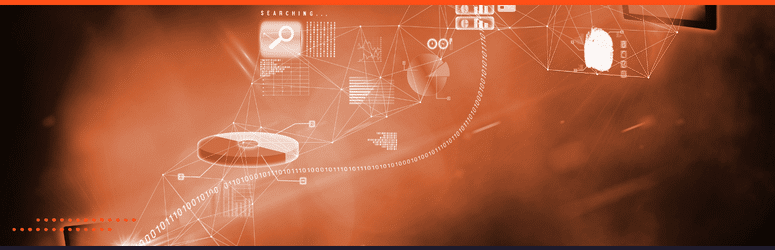
When deciding between a professional migration service and a DIY approach, there are a few key considerations to keep in mind:
- Technical Skill Level: If you’re comfortable with WordPress, FTP clients, and database management, a DIY approach could save you money. If you’re not technically inclined or don’t have the time to learn, a professional service might be worth the cost.
- Time Commitment: DIY migration can be time-consuming, particularly for larger websites. If you’re short on time, a professional service could be a more efficient solution.
- Risk Tolerance: Are you prepared to handle potential data loss or downtime? While these can occur even with professional services, the risk is higher when doing it yourself.
- Budget: Professional services come with a cost, while DIY migration can be free (aside from potential costs relating to setbacks or mistakes).
Consider your circumstances and weigh the pros and cons before making a decision. Remember, it’s essential to have a complete site backup before beginning any migration process, regardless of which approach you choose.
Self-Assessment: Are You Ready for DIY?
Before you dive headfirst into a DIY WordPress site migration, it’s crucial to assess your readiness for the task at hand. Here are some questions to guide your self-assessment:
- Technical Skills: Do you understand WordPress, FTP clients, and database management well? Are you comfortable with coding or, at the very least, editing files like `wp-config.php`?
- Time Availability: Do you have the time to dedicate to this process? Remember, it’s not just about the migration itself but troubleshooting any issues that may come up.
- Problem-Solving: When faced with an issue, are you someone who digs in and tries to solve it yourself, or do you prefer seeking help from an expert? DIY migration often requires a good deal of troubleshooting.
- Risk Appetite: How comfortable are you with the potential risks, including downtime for your website or possible data loss?
- Budget Constraints: DIY migration could save you money despite the potential challenges. Are you motivated to do it yourself to cut costs?
The answers to these questions should give you a good idea of whether you’re prepared for a DIY migration or if hiring a professional service might be a better choice.
Risk Management: Avoiding Migration Nightmares
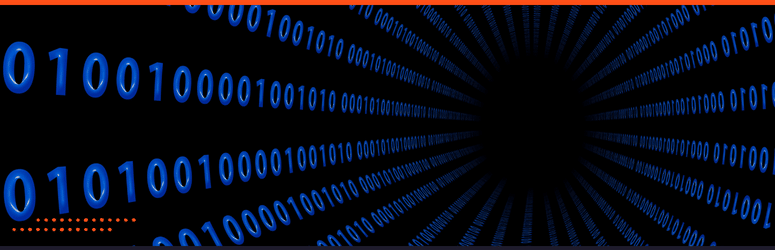
If not handled properly, website migration can result in significant setbacks such as data loss, broken links, and downtime.
To avoid these migration nightmares, it’s crucial to approach the process with a comprehensive risk management strategy. Here are some steps to consider:
- Complete Backup: Before starting the migration process, have a complete site backup. This includes all WordPress files, databases, and customizations. A backup lets you quickly restore your site if anything goes wrong during the migration.
- Testing: After migration, don’t rush to go live immediately. First, test your site thoroughly. Ensure all pages load correctly, all links are intact, and the website’s functionality remains as expected. Use a staging environment for these tests, if possible.
- Downtime Management: Plan your migration during low-traffic hours. This can minimize the impact of potential downtime on your website visitors. You can also set up a temporary page informing visitors about the migration process to manage expectations.
- SEO Considerations: Make sure to update your site’s URL structure and create proper redirections to maintain your site’s SEO ranking. Use tools like Google Search Console to monitor your site’s performance post-migration.
- Technical Support: Whether you’re going the DIY route or hiring a professional service, ensure you can access reliable technical support. This will prove invaluable if faced with unforeseen circumstances during the migration.
- Contingency Plan: Lastly, have a contingency plan in place. If your website faces significant issues after migration, you need a plan to restore services promptly.
Following these risk management steps can help you avoid migration nightmares and ensure a smooth transition from your old host to the new one.
Common Migration Challenges and Solutions
Website migration can present various challenges, but these can be mitigated effectively with careful planning and proactive measures. Below are some common migration challenges and their solutions:
- Data Loss: Data loss is one of the most significant risks during migration. Solution: Performing a comprehensive backup of all your website data before migrating can prevent this issue. Always have multiple copies of your backup for added security.
- Broken Links: Migration can sometimes lead to broken or dead links, adversely affecting the user experience and your site’s SEO. Solution: After migration, thoroughly check all links on your site. Use tools like Broken Link Checker to find and fix any broken links.
- Downtime: A common concern during migration is the potential downtime, which might disrupt your audience’s access to the site. Solution: Plan your migration during off-peak hours to minimize impact. Also, maintaining a static ‘under maintenance’ page can help manage user expectations.
- SEO Impact: Changes in URLs, structure, or lost content during migration can impact your site’s SEO. Solution: Ensure proper redirects are in place for any URL changes. Regularly monitor your site’s performance using tools like Google Search Console to catch any SEO issues early.
- Functionality Issues: Post-migration, you may encounter issues with site functionality due to incompatible plugins, themes, or custom code. Solution: Test all functionalities in a staging environment before going live. Keep your plugins, themes, and WordPress versions updated.
Remember, every problem has a solution. Knowing these common migration challenges and their solutions can prepare you better for a smooth and successful website migration.
Database Issues: Identifying and Addressing Problems
In website migration, database issues are common and can disrupt your site’s performance. The challenges can range from the inability to import/export databases to broken database connections, and here is how you can address them:
- Import/Export Challenges: A common problem faced during migration is the inability to import or export databases. This could be due to file size limitations or errors in the database file—Solution: Use plugins like WP Migrate DB to export/import your WordPress databases easily. Consider using tools like BigDump for larger databases, which allows staggered import of large MySQL dumps.
- Broken Database Connections: You might encounter broken connections to your database post-migration. This often results in the “Error establishing a database connection” message. Solution: Double-check your `wp-config.php` file to ensure the database name, username, password, and host are correct.
- Corrupted Database: Sometimes, you might deal with a corrupted database after migration. Solution: WordPress has a built-in feature to repair a corrupted database. Add `define(‘WP_ALLOW_REPAIR’, true);` to your `wp-config.php` file. Then, visit `http://yourwebsite.com/wp-admin/maint/repair.php` to access the repair and optimization tools.
- Character Encoding Issues: These problems occur when your website displays unusual characters, which can be due to inconsistencies in character set definitions between the old and the new databases. Solution: Ensure the `DB_CHARSET` and `DB_COLLATE` in the `wp-config.php` file match your database’s character set and collation.
Understanding these potential database issues can help you respond effectively during a website migration, ensuring the integrity and performance of your site.
Domain and DNS Troubles: Navigating Through Common Problems
Website migration often involves moving your site to a new domain or updating DNS settings, which can introduce new challenges. Here are some common domain and DNS troubles you may encounter during migration and how to address them:
- Domain Propagation Delays: Once DNS changes are made, they need time to propagate across the internet. This can make your website unavailable immediately on the new domain. Solution: Be patient, as DNS propagation can take up to 48 hours. You can check the status of DNS propagation using online tools like DNS Checker.
- Incorrect DNS Settings: If your DNS settings are not correctly configured, your website might not load properly. Solution: Double-check your DNS settings and ensure they point to your new host correctly. If unsure, seek help from your hosting provider.
- SSL Certificate Issues: If you move to a new domain, your existing SSL certificate won’t match the new domain name, causing browser security warnings. Solution: You must install a new SSL certificate that matches your new domain.
- Email Service Disruptions: Changes to DNS settings can impact your email services. Solution: Before making DNS changes, ensure you have the correct MX records for your email provider.
These challenges may seem daunting, but with careful planning and proactive troubleshooting, you can smoothly navigate domain and DNS troubles during your website migration.
Plugin and Theme Compatibility: Ensuring Seamless Functionality
During website migration, you may encounter plugin and theme compatibility issues. These problems usually arise due to differences in server configurations, PHP versions, or conflicts between different plugins or themes. Here is how to address them:
- Incompatible Plugins: After migration, certain plugins might show errors or fail to work as expected due to discrepancies in the server environment.
Solution: Deactivate and reactivate all plugins individually to identify the problematic plugin. Once identified, you can look for an alternate plugin or contact the author for support. - Theme Errors: Similar to plugin issues, your theme might not function correctly on the new server, leading to visual inconsistencies or functionality issues on your website.
Solution: First, try switching to a default WordPress theme to see if the issue persists. If the problem is with your theme, check for updates or contact the developer for assistance. - PHP Version Conflicts: Some plugins and themes might require a specific PHP version to function correctly. If the new server’s PHP version differs, it could cause compatibility problems.
Solution: Check your plugins and themes’ minimum PHP version requirement, and ensure your server runs on a compatible PHP version.
Understanding and addressing these plugin and theme compatibility issues is crucial to ensure a seamless website migration and continue to provide a satisfactory user experience on your website.
Preparing for WordPress Migration, Regardless of Route

Regardless of whether you hire a professional service or opt for a DIY approach, there are some general steps you should consider to prepare for a successful migration of your WordPress site.
- Audit Your Current Site: Start by auditing your current site. Identify essential features, plugins, themes, and customizations that need to be transferred. The aim is to ensure that nothing crucial is forgotten during the migration process.
- Clean Up Your Site: A migration is an excellent opportunity to eliminate unnecessary clutter. Examine your content, plugins, and themes, and remove anything you don’t need or use. This can make the migration process quicker and smoother.
- Choose the Right Hosting Provider: Choose a new hosting provider that meets your needs. Consider factors like uptime, customer support, server locations, and cost.
- Create a Full Backup: Create a complete website backup before migrating. This includes your database, themes, plugins, uploaded content, etc. A backup is your safety net if anything goes wrong during migration.
- Prepare Your New Host: Make sure your new hosting environment is ready for the migration. This might involve setting up a database, installing WordPress, or configuring settings to match your old hosting environment.
- Inform Your Users: If your site gets a lot of traffic, consider informing your users about the planned migration. You can do this with a simple notice on your homepage or a more detailed blog post.
- Choose the Right Time for Migration: Plan to execute the migration during low traffic. This can minimize the inconvenience caused to your users during any potential downtime.
Following these steps can help ensure a smoother migration process, reduce potential errors or issues, and ensure minimum disruption to your website operations.
Backup Your Site: A Detailed How-to
Backing up your WordPress site is a critical step in website migration. Here, we lay out a detailed, step-by-step method to accomplish this task:
- Choose a Backup Plugin: There are several WordPress plugins available for website backup, such as UpdraftPlus, BackupBuddy, or VaultPress. Choose one that caters to your specific needs and has solid user reviews.
- Install and Activate the Plugin: Once chosen, install the backup plugin on your WordPress site. Navigate to the ‘Plugins’ section, click ‘Add New,’ and search for your chosen plugin. Click ‘Install Now’ and then ‘Activate’.
- Configure the Plugin Settings: After activating the plugin, you must configure its settings. This usually involves specifying what content to backup (e.g., databases, themes, plugins, uploads), where to store the backup, and how frequently to perform automatic backups.
- Perform a Manual Backup: Once your settings are configured, perform a manual backup to ensure the plugin works correctly. This typically involves clicking a ‘Backup Now’ button or similar options within the plugin’s settings.
- Download the Backup File: After the backup is completed, download the backup file to your local system. It’s advisable to store a copy offsite, in a different location from your web server.
- Verify the Backup: Verify your backup file to ensure it’s functional and contains all the necessary data. You can do this using a staging environment to restore the backup and check if your site’s content, themes, plugins, and other aspects are intact.
With these steps, you’ll have a comprehensive WordPress site backup, providing a safety net during migration.
Choosing the Right Hosting Provider
Choosing the right hosting provider for your WordPress site is crucial. This decision can significantly impact your website’s performance, user experience, and scalability in the future.
- Performance: Your hosting provider’s performance directly impacts your website’s speed and availability. Look for a provider that guarantees high uptime (99.9% and above) and has a reputation for fast loading speeds.
- Security: Choose a provider that prioritizes security. Features to look out for include regular backups, malware scanning, firewalls, and SSL certificates.
- Support: Consider the level of customer service the provider offers. Reliable, 24/7 customer support can be a lifesaver when dealing with technical issues or queries.
- Scalability: As your site grows, your hosting requirements may change. Choose a provider with scalable plans that adapt to your site’s evolving needs.
- Price: While it’s important not to compromise crucial features for cost, it’s equally essential to ensure that you’re getting good value for money.
Consider these factors, conduct thorough research, and read reviews to decide on the right hosting provider for your WordPress site.
Free Migration Services from Hosting Providers
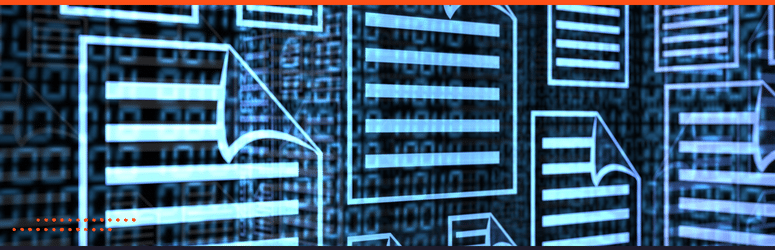
Many hosting providers recognize the challenges of migrating a WordPress site and offer free migration services as a part of their hosting packages. These services can save you time and effort as professionals handle the migration process, ensuring minimal disruption to your website operations.
- SiteGround: Known for its excellent customer service, SiteGround offers a free WordPress migration plugin that automates transferring your website to its servers. SiteGround offers professional migration services for larger websites, which might come with a fee.
- InMotion Hosting: InMotion Hosting offers free website migration service with zero downtime. Their team of experts will handle the entire process, ensuring that your website is seamlessly transferred to their servers.
- A2 Hosting: A2 Hosting provides a free migration service where their team does all the hard work. You can rest assured that professionals are migrating your website without any data loss.
- HostGator: HostGator offers a free migration service within 30 days of signing up. Their team will move your WordPress site to their servers, ensuring that all files, databases, and emails are transferred correctly.
Remember, before opting for a hosting provider based on their free migration services, you should still consider other factors such as uptime, security, customer support, scalability, and price. Combining these factors with an efficient migration service will help you find your WordPress site’s most suitable hosting provider.
Post-Migration Activities

Testing After Migration: The Comprehensive Checklist
After migrating your WordPress site, it’s essential to perform thorough testing to ensure everything works as intended. Here’s a comprehensive checklist to guide you through this process:
- Check Website Layout and Design: Inspect your website’s look and feel. Ensure the layout, colors, fonts, and images appear as before the migration.
- Verify All Links: Click on all internal and external links to ensure they’re functioning properly and leading to the correct pages. Don’t forget to check the menu, footer, and any embedded links within your site’s content.
- Test Website Functionality: This includes forms, search functionality, comment sections, and other interactive elements. Make sure they all work as they should.
- Review SEO Settings: Check that your meta titles, descriptions, and URLs have remained the same after the migration. Also, ensure your robots.txt file and sitemap are correctly set up.
- Test Load Speed: Use tools like Google PageSpeed Insights or GTmetrix to test your site’s loading speed on both desktop and mobile. If there are significant differences from before the migration, you may need to address these issues.
- Test on Different Browsers and Devices: Your site should display and function correctly on all major browsers (Chrome, Firefox, Safari, Edge) and various devices (desktop, tablet, mobile).
- Check SSL Certificate: If your site uses HTTPS, confirm that your SSL certificate is properly installed by checking for a padlock symbol in the browser address bar.
- Monitor 404 Errors: Use Google Search Console to monitor any 404 errors that might occur after the migration. If there are any, create appropriate redirects.
- Review User Accounts: If your website has user accounts or a membership system, check that users can log in, log out, and access all necessary functionality.
- Check E-commerce Elements: If you run an online store, perform test purchases to ensure the checkout process works smoothly.
Remember, if you encounter any issues during the testing phase, refer back to your backup and consult your web hosting provider*’s support team.
SEO Considerations After Migration
After completing the migration, focusing on your website’s Search Engine Optimization (SEO) aspects is crucial. Here are some key SEO considerations for your reference:
- 301 Redirects: Ensure that all old URLs are 301 redirected to the new ones. This will help preserve your website’s ranking and traffic during the migration.
- Update the Sitemap: Submit your website’s sitemap to search engines. This assists them in recognizing the changes and indexing your new URLs.
- Monitor Keyword Rankings: Keep a close eye on your keyword rankings. Fluctuations are normal after migration, but if you notice a significant drop, it might indicate an issue.
- Google Search Console and Google Analytics: Ensure that Google Search Console and Google Analytics are correctly set up for your new site. These tools will provide valuable insights about your site’s performance and give alerts for any potential issues.
- Check for Crawl Errors: Use Google Search Console to check for any crawl errors. If there are any problems, resolve them promptly to allow search engines to access your site.
- Robots.txt: Ensure that your robots.txt file is correctly set up, and your new site is not blocking any vital resources.
- Page Load Time: Speed is a crucial factor in SEO. Check your page load times and optimize them if needed.
- Mobile-Friendly Test: Ensure your website is mobile-friendly since Google uses mobile-first indexing.
By carefully considering these SEO factors post-migration, you can help to ensure a smooth transition and maintain your website’s visibility in search engine rankings.
Reconnecting Third-party Integrations
Post-migration, ensuring all third-party integrations are reconnected and functioning properly is crucial. These integrations could be anything from email marketing services and payment gateways to social media plugins and SEO tools.
- Email Marketing Services: Check integrations like Mailchimp, ConvertKit, or ActiveCampaign for proper list segmentation, automation, and subscription forms on your site.
- Payment Gateways: If you run an e-commerce website, validate your payment gateways, such as PayPal, Stripe, or Square. Perform test transactions to ensure payments are processed correctly.
- Social Media Plugins: Reconnect any social media plugins that automate activities like posting your latest blogs to social networks. Also, ensure social sharing buttons are functioning correctly.
- SEO Tools: Regenerate and submit your sitemaps through SEO plugins like Yoast or Rank Math to ensure search engines can crawl your site efficiently.
- Analytical Tools: Reconnect tools like Google Analytics or Jetpack to accurately track your site performance and visitor behavior.
- Security Plugins: Verify that security plugins like Wordfence or Sucuri are active and running the latest security scans to safeguard your website.
Remember to verify the API keys and update the URLs in the settings of these integrations, if necessary. Always check their functionality to ensure your website operates seamlessly and provides the intended user experience.
Monitoring Site Performance
Regularly monitoring your website’s performance is paramount to ensuring a seamless user experience, and it becomes even more critical following a site migration. Here are some tasks to include in your monitoring routine:
- Website Speed: Use tools like Google PageSpeed Insights, Pingdom, or GTmetrix to monitor the load speed of your web pages. Slow load times can lead to high bounce rates and negatively impact your SEO.
- Traffic Analysis: Google Analytics is a comprehensive tool for website traffic monitoring. Monitor key metrics like sessions, users, page views, and bounce rate to understand user behavior and identify potential issues.
- User Engagement Metrics: Monitor metrics like average session duration and pages per session to gauge how well your content engages users.
- Conversion Metrics: If your website has specific goals, such as newsletter sign-ups or product purchases, set up goal tracking in Google Analytics to monitor these conversions.
- Server Uptime: Use tools like Uptime Robot or Pingdom to monitor uptime. Excessive downtime can significantly harm your user experience and SEO.
- SEO Performance: Use SEO tools like SEMrush or Ahrefs to track your keyword rankings, backlinks, and organic traffic. These metrics can provide insights into your SEO performance and highlight areas for improvement.
Remember, consistent monitoring and prompt action can help you maintain optimal site performance, enhancing user satisfaction and contributing to your online success.
Conclusion

In conclusion, migrating your WordPress site to a new hosting provider can be a complex process, but with careful planning and execution, it can be accomplished seamlessly.
Selecting a reliable hosting provider is paramount, considering factors like performance, security, customer support, scalability, and cost. Many providers offer free migration services, making the transfer easier.
Nevertheless, comprehensive testing post-migration is crucial to ensure the website maintains its functionality and user experience. By following these guidelines, you can achieve a successful website migration and set up your WordPress site for optimal performance.